UniChrom workspace themes
The program desktop can be customised according user preferences using the themes, which are shipped with the product, or can be added separately.
The themes can be easily applied form Tools \ Setting \ System parameters dialog box. Choose the Themes and select the appropriate theme name.
The theme itself is the file, which holds simple XML. The tags of the theme describe which part of spectrum window we have to paint with new parameters. Nearly all the elements of spectrum window can change their look after applying theme. Even the captions of some elements can be changed with the theme.
Please have a look to theme examples.
Click the small image to see the enlarged picture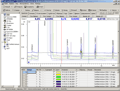 |
UniChrom WhiteSimple high-contrast theme with white background and blue chromatogram graphic. Also the calibration graph is painted in white. |
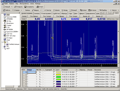 |
UniChrom Nostalgie :o)The first UniChrom for
DOS had similar look. |
 |
CreamJust look alike Chromeleon CDS. Cream background and blue graph. |
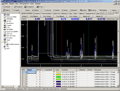 |
BlackBlack background and yellow graph just like EZ-Chrom CDS. |
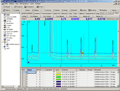 |
CyanideJust for fun. This is default look of one of wellknown russian CDS. Cyan background and black graph. |
The theme implementation
Each control can be modified with single XML tag looking like:
<controlname bg=#000000 fg=#ffffff gr=#00cc00 caption="Chrom"
ctl3d=0/>
Where
- controlname - is the name of control whose look we are modifying
- bg - background color in hex representation #RRGGBB, RR,GG,BB - hexadecimal representation of corresponding colors.
- fg - foreground color, the color of font would be used for painting.
- gr - graph color, the color of graphic lines if applicable.
- caption - the textual caption of form element. For instance if you want to change the caption of calibration sheet use the following <shcalib caption="Cool"/>
- ctl3d - the Delphi property which controls the 3d look of the control. 0 - turn off 3d look, 1 - turn on.
- instead of this the names of Dephi properties can be used eg: font.name, font.color, etc.
The themes itself are the files placed in the folder: UniChrom\themes
Each theme is a single file in this folder. When you are writing your own themes, please use distinct names, to show your creativity and do not overwrite other themes.